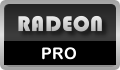Using RadeonPro you can record high quality video right from your games. The movie is encoded in real time using Motion JPEG, saving disk space.
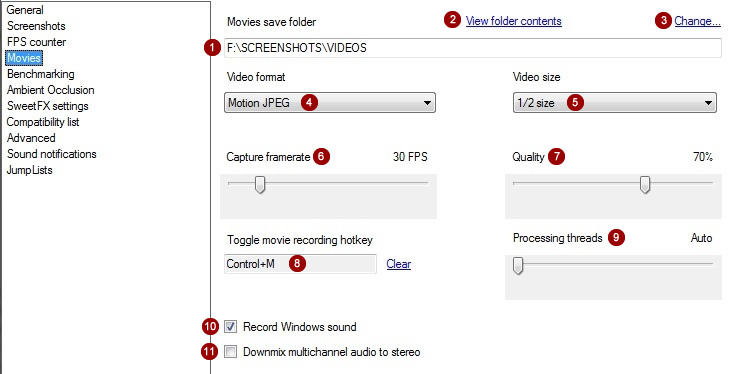
- Movies save folder
Specifies where movies recorded by RadeonPro are saved. - View folder contents
Open Window Explorer to display files on movies folder. - Change…
Browse for a folder. - Video format
Choose the video format for recorded movies (currently only Motion JPEG is supported) - Video size
Select the size of recorded movie. The default is original size. Movies recorded in smaller sizes result in small files, ideal for uploading to Youtube and other video streaming services. - Capture framerate
The target framerate to be used while recording. RadeonPro will try to record up to the framerate per second you specify here. - Quality
Specifies the compression quality of recorded movies. Default is 70% which is a good compromise between speed and quality. - Toggle movie recording hotkey
Defines the hotkey used to start and stop the record function. - Processing threads
Defines the number of threads used to process the video recording taks. Default is auto (recommended) - Record Windows sound
Defines if currently playing Windows audio (usually the game’s sound stream) will be saved together with video stream. - Downmix multichannel audio to stereo
Defines if multichannel audio streams should be converted to 2-channel.
Watch a movie recorded by RadeonPro
Click here to view more movies recorded by RadeonPro.